
The XLogin fingerprint browser(Support free trial), as a professional fingerprint browser, plays a crucial role in various fields such as cross-border e-commerce, social media marketing, and online data collection, providing users with a more secure and efficient multi-account management solution.
Cliproxy, as a powerful tool, is gradually gaining popularity. It mainly focuses on the overseas family IP proxy service sector, dedicated to providing users with reliable and efficient network connection solutions, helping users solve various network problems and enjoy broader network resources.
Whether it is managing multiple stores for cross-border e-commerce or requiring a real IP environment for data collection, configuring Cliproxy proxy can enhance the experience. Follow the instructions, from obtaining the Cliproxy proxy parameters to completing the settings in XLogin fingerprint browser, easily cancel the efficient network access channel!
Here is a detailed introduction for you on how to configureCliproxyproxy in the XLogin fingerprint browser:
First, log in to theCliproxywebsite. If you don’t have an account, please register first.
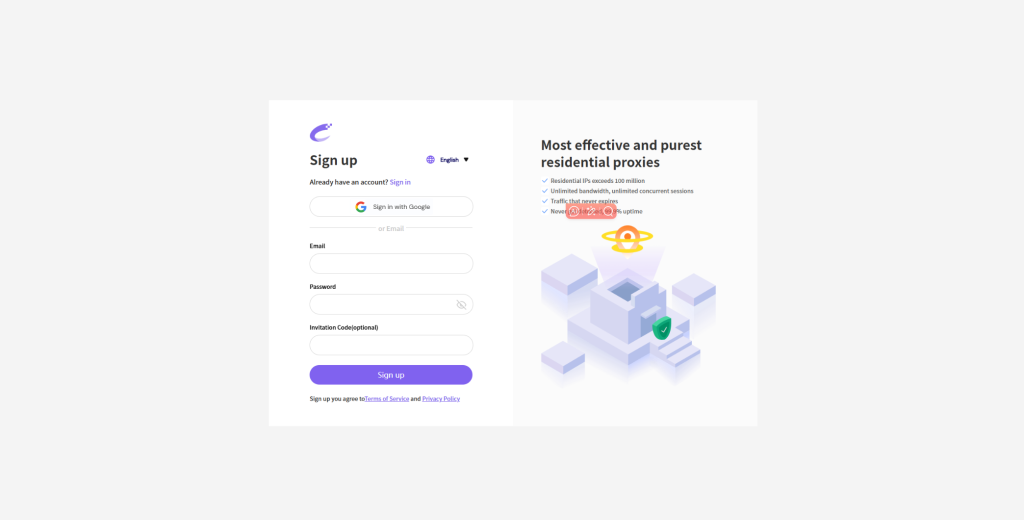
Next, download and install the XLogin fingerprint browser from the browser, log in. If you don’t have an account, register first. After registration, enter the login interface.
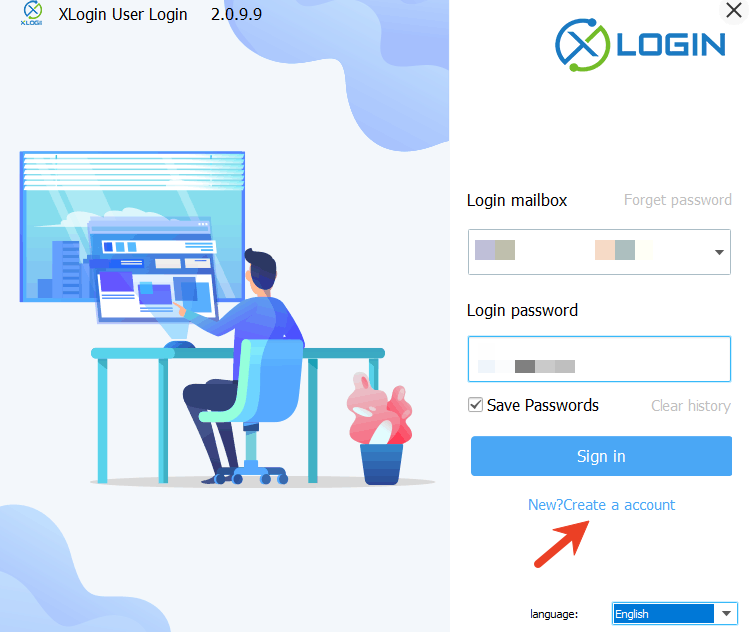
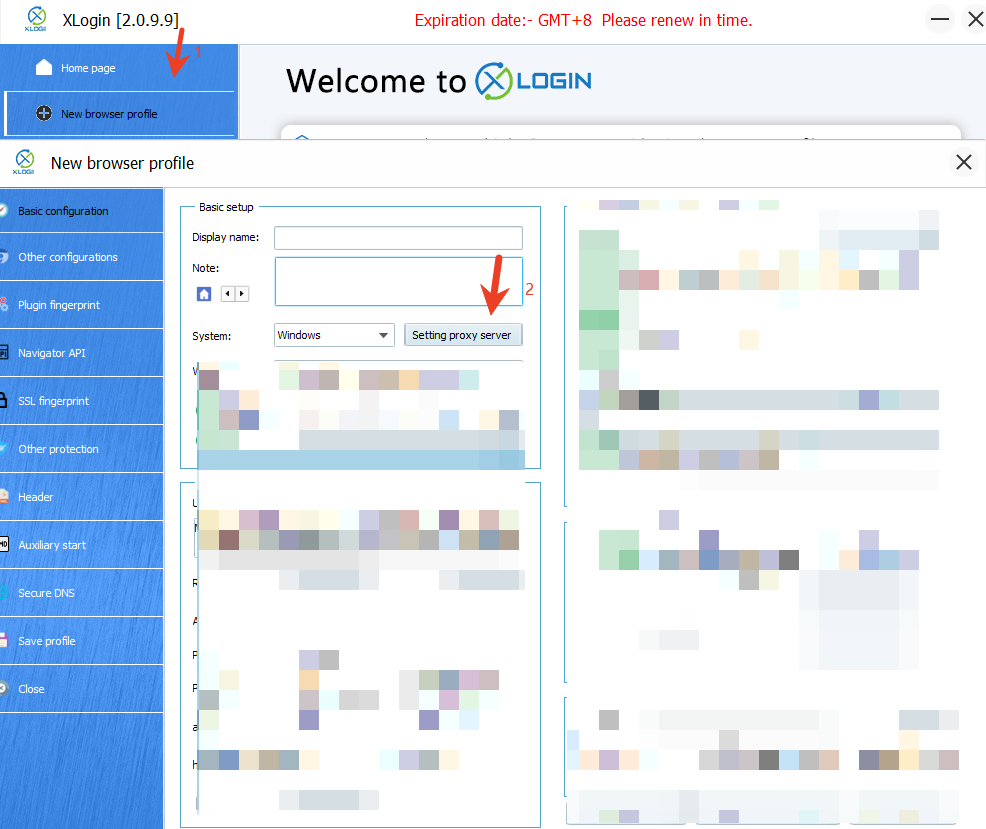
Then, go to the Cliproxy dashboard on the left side and select the type of IP you want to extract (in this case, a long-term static ISP). Then, on this page, in the 【Buy Now】 section, select the detailed parameter information, click 【Purchase】, and you will get your target IP list. Finally, click 【Extract】, and clicking 【Extract】 will allow you to view your IP details in the list below. Then click 【Use】.
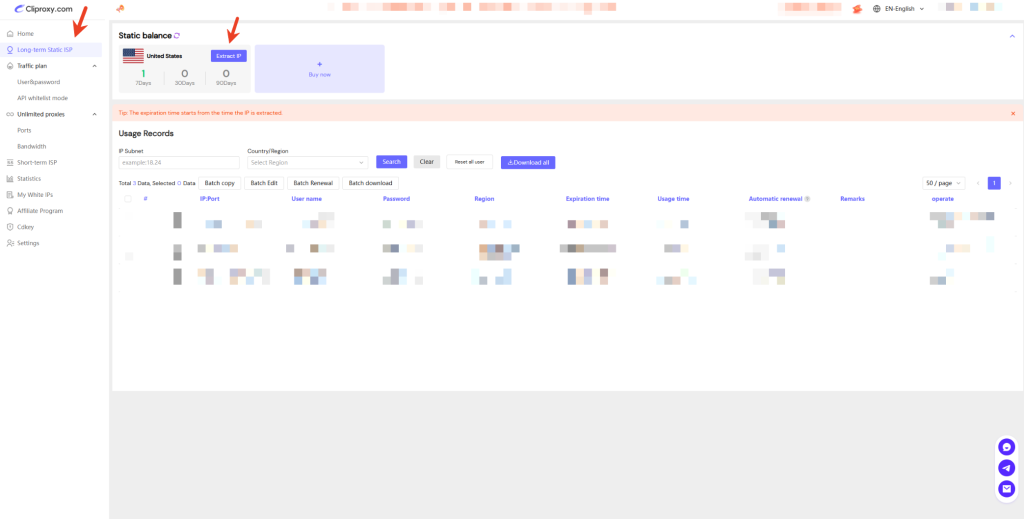
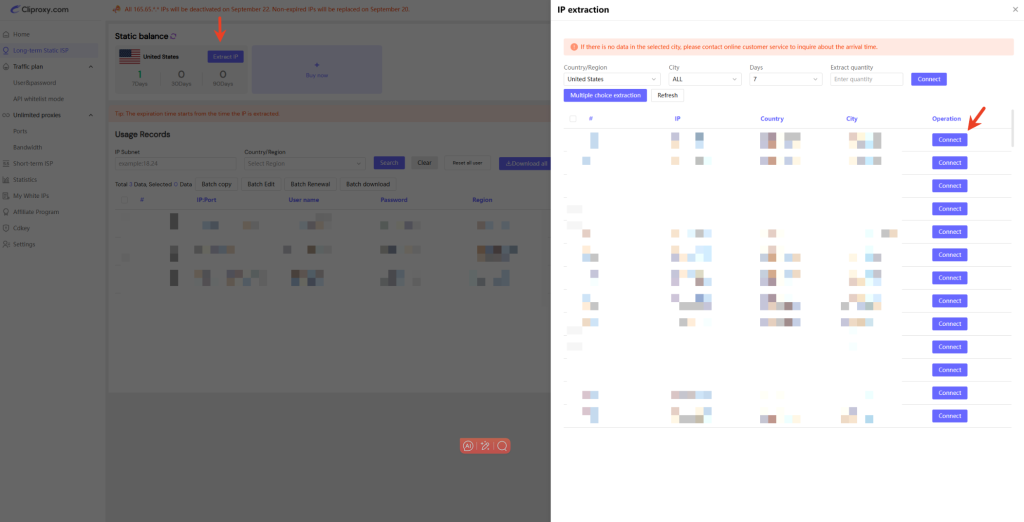
After clicking on “Extract”, there is no information about IP details indicated at the location pointed to by the blue arrow. Click on the “Use” word at the location indicated by the red arrow.
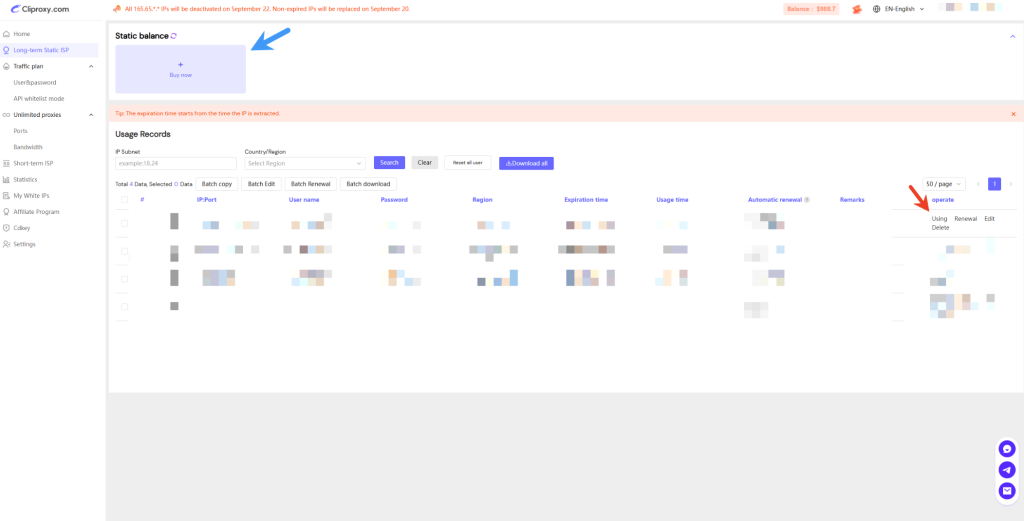
Click on the area indicated by the red arrow to copy.
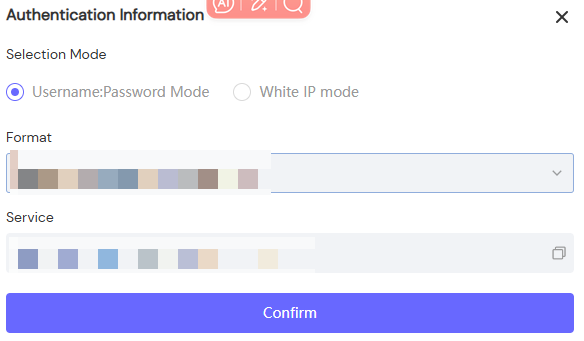
Finally, paste the copied IP details into the XLogin fingerprint browser. The steps are as follows.
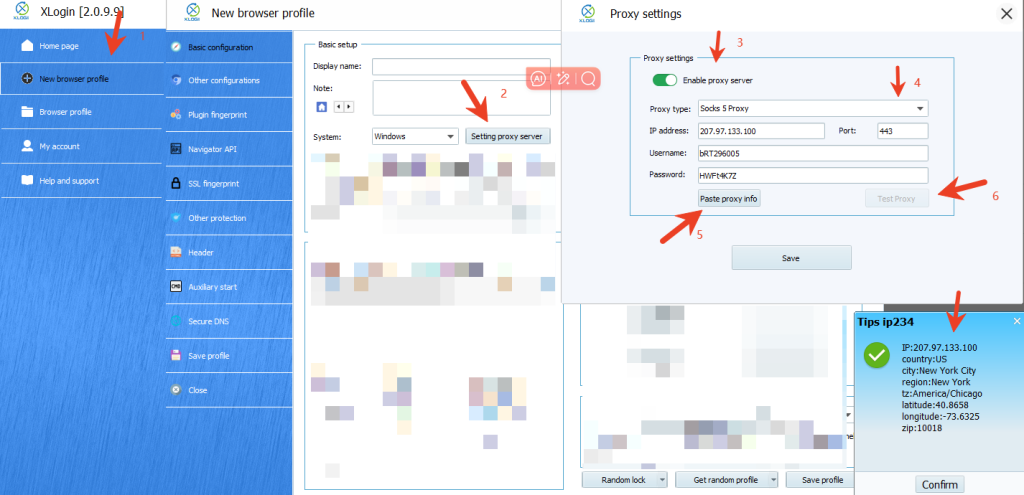
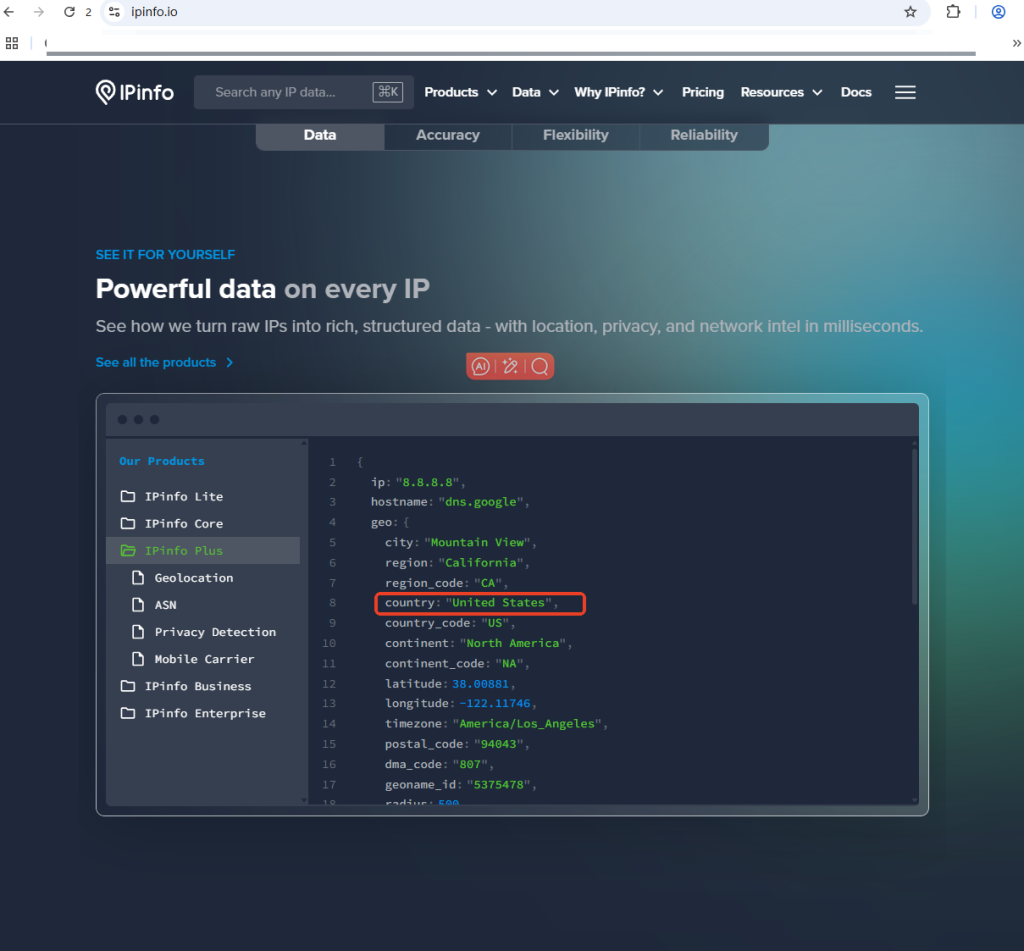
Start your Cliproxy trial