
When browsing the web, many users encounter the “ERR_ADDRESS_UNREACHABLE” error. This error indicates that the browser cannot access the target address, causing the webpage to fail to load. While it may seem complex, the issue can arise from several factors including browser settings, network conditions, and system configurations. This article will explore the causes, common fixes, and network optimization strategies to help you understand and resolve this error. Additionally, we will explain how using a high-quality proxy service like Cliproxy can improve network stability, providing more reliable access for your work and business.
The “ERR_ADDRESS_UNREACHABLE” error is a common message displayed in browsers, especially Chrome, when a webpage fails to load. It typically means the browser cannot connect to the target server, or the server is temporarily unavailable. This error does not necessarily indicate a malfunctioning computer or browser; rather, it signals an issue with the network path or system configuration.
Several factors can trigger this error, including:
Identifying the cause is the first step toward resolving the problem.
Here are ten common and effective methods to troubleshoot this error, suggested in order from simple to more advanced solutions:
The simplest method is to restart your computer or router, which can quickly resolve temporary issues.
Switch to Firefox, Edge, or Safari to check if the issue occurs only in Chrome.
For Windows users, the built-in troubleshooter can automatically detect and fix some network-related problems.
Ctrl + Shift + Delete⌘ + Shift + Delete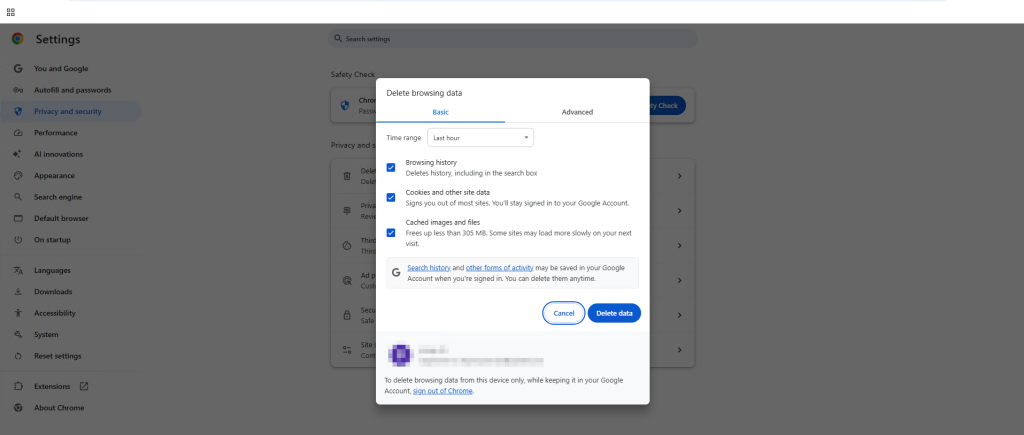
⋮ in the upper-right corner → Settings.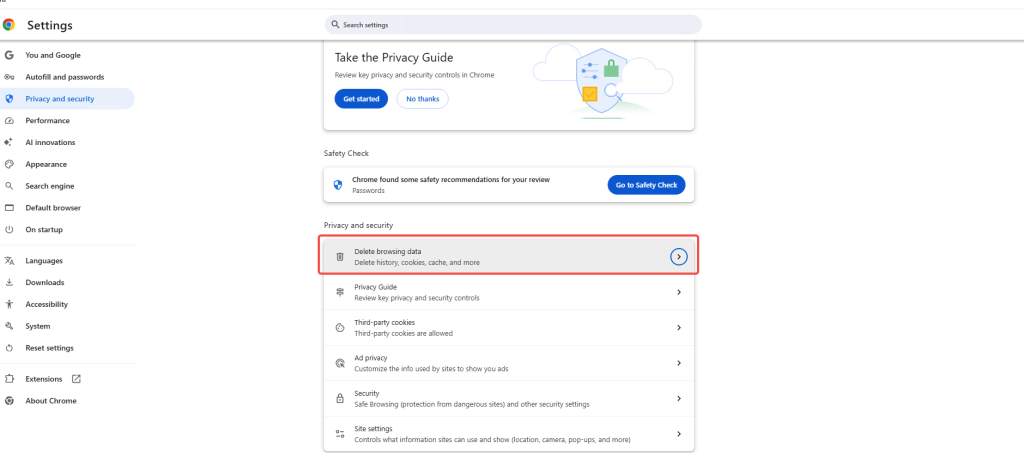
Method A (Directly on the site):
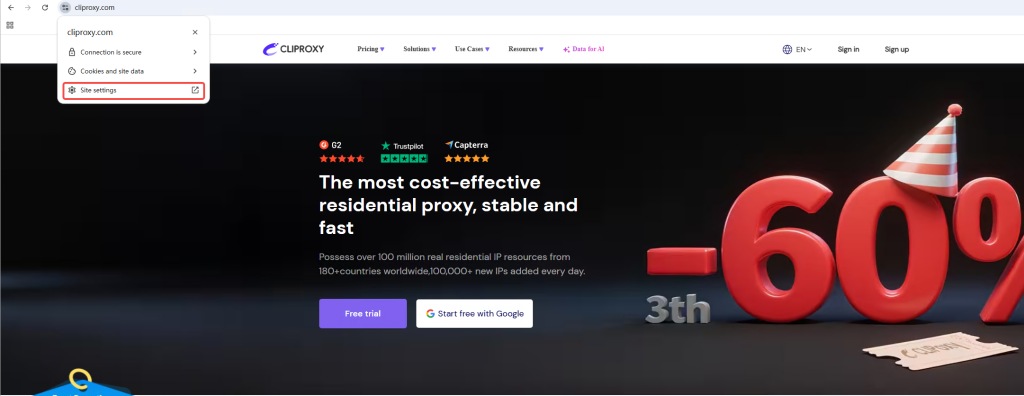
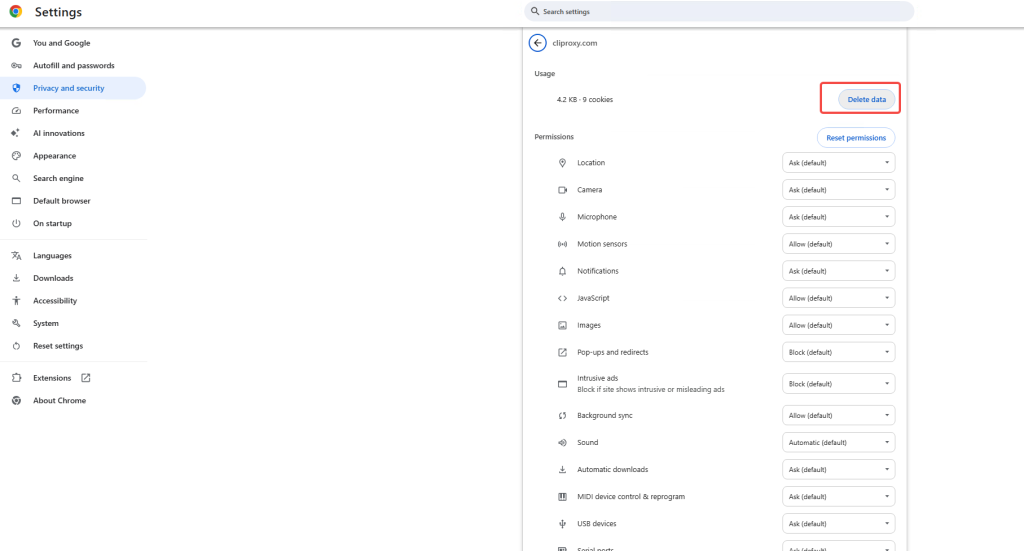
Method B (Via Settings):
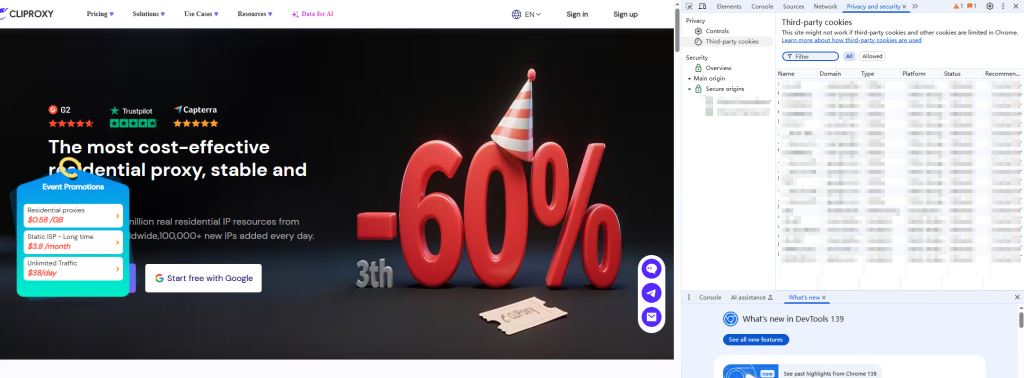
Disable extensions one by one to identify if any are causing the issue. Ad blockers and VPN extensions often interfere with network access.
Open the Windows Command Prompt and enter:
ipconfig /flushdnsThis clears outdated or incorrect DNS information.
If a proxy is enabled in your system or browser, try turning it off to see if it resolves the issue.
If the problem occurs only on certain websites, contact the hosting provider or website administrator to check for server issues.
Make sure you are using the latest version of Chrome. Older versions may have bugs or compatibility issues.
Use antivirus software or security tools to detect and remove malware that may have modified network settings.
You can also visit Google’s official support page for error troubleshooting: Google Chrome Support.
Often, ERR_ADDRESS_UNREACHABLE errors are not solely caused by local settings but may also relate to an unstable network environment. For individuals, this means a poor browsing experience; for businesses or cross-border operations, it can directly affect data collection, advertising, or market monitoring tasks.
At this point, choosing a high-quality proxy service becomes crucial. A proxy can help establish a more stable network environment and reduce failed requests.
Among many proxy providers, Cliproxy stands out, especially for users with data collection or cross-border business needs:
Using Cliproxy not only reduces the occurrence of ERR_ADDRESS_UNREACHABLE errors but also provides reliable network support for long-term data access and daily browsing.
The “ERR_ADDRESS_UNREACHABLE” error is a common browser issue caused by corrupted cache, extension conflicts, unstable networks, or malware. By following the ten methods outlined above, users can systematically troubleshoot and resolve the problem.
For businesses that require stable network access—such as e-commerce monitoring, market research, or AI data collection—choosing a professional proxy service is equally important. Cliproxy, as a premium residential proxy provider, offers secure, stable, and efficient network support, helping businesses stay competitive in the digital landscape.
Start your Cliproxy trial